iTunes无法联系iphone软件更新服务器 不可连接解决方法
扫描二维码随身看资讯
使用手机 二维码应用 扫描右侧二维码,您可以
1. 在手机上细细品读~
2. 分享给您的微信好友或朋友圈~
方法四:
Windows用户请打开:C:WindowsSystem32driversetc,找到Hosts文件,用记事本打开,找到如下语句,74.208.10.249 gs.apple.com 将其删除即可。若还未解决,就将网址后面的gs.apple.com换成phobos.apple.com或albert.apple.com。
方法五:
1、从开始菜单里的”运行“中输入cmd ,打开命令行窗口,打开后输入命令”nslookup gs.apple.com“,则会找到了你地区访问gs.apple.com所得到的真实ip,记下你的IP(标记红色),如下图:
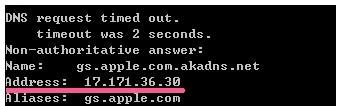
2、Windows XP 用户打开文件夹(C:Windows/System32/drivers/etc/),打开hosts文件,用鼠标右键点击用记事本或写字板打开hosts文件,将其中”74.208.10.24 gs.apple.com“换成刚记下的ip,如果打开没有”74.208.10.24 gs.apple.com“就直接在最后的空白一行输入记下的ip,如17.171.36.30 gs.apple.com,保存后退出。再打开iTunes,问题就解决了。
方法六:
查看电脑里Messenger,Telnet,Terminal Services服务有没有开启。右键点击我的电脑,再依次点击管理->系统服务,找你要的这三个服务,开启就可以了。
方法七:
1、Windows XP 用户从开始菜单中选取控制面板,打开 Internet 选项控制面板,点按连接标签,点按 LAN 设置按钮,选中“自动检测设置”注记格。
2、在两个窗口中分别点按“确定”。重新打开 iTunes 并连接 iPhone、iPad 或 iPod,更新或恢复设备。
3、Windows Vista 和 Windows 7 用户从开始菜单中选取控制面板。选择“网络和 Internet”,然后选择“Internet 选项”。或者在“经典视图”中,打开“Internet 选项控制面板”。点按连接标签,点按 LAN 设置按钮,选中“自动检测设置”注记格。
4、在两个窗口中分别点按“确定”。重新打开 iTunes 并连接 iPhone、iPad 或 iPod,更新或恢复设备。
方法八:
Window用户打开文件夹C:WINDOWSsystem32driversetc,找到文件hosts,替换以下代码:
# Copyright (c) 1993-1999 Microsoft Corp.
#
# This is a sample HOSTS file used by Microsoft TCP/IP for Windows.
#
# This file contains the mappings of IP addresses to host names. Each
# entry should be kept on an inpidual line. The IP address should
# be placed in the first column followed by the corresponding host name.
# The IP address and the host name should be separated by at least one
# space.
#
# Additionally, comments (such as these) may be insert ed on inpidual
# lines or following the machine name denoted by a # symbol.
#
# For example:
#
# 102.54.94.97 rhino.acme.com # source server
# 38.25.63.10 x.acme.com # x client host
127.0.0.1 localhost
以上就是当下小编为大家收集的关于无法联系iphone软件更新服务器的解决方法,这么多方法,相信总有一种能够帮你解决iphone软件更新服务器不可连接的问题的。
 天天绕圈圈游戏 1.2.5 安卓版
天天绕圈圈游戏 1.2.5 安卓版 加查海关与咖啡游戏 1.1.0 安卓版
加查海关与咖啡游戏 1.1.0 安卓版 大吉普越野驾驶游戏 1.0.4 安卓版
大吉普越野驾驶游戏 1.0.4 安卓版 沙盒星球建造游戏 1.5.0 安卓版
沙盒星球建造游戏 1.5.0 安卓版 秘堡埃德兰Elderand游戏 1.3.8 安卓版
秘堡埃德兰Elderand游戏 1.3.8 安卓版 地铁跑酷暗红双旦版 3.5.0 安卓版
地铁跑酷暗红双旦版 3.5.0 安卓版 跨越奔跑大师游戏 0.1 安卓版
跨越奔跑大师游戏 0.1 安卓版 Robot Warfare手机版 0.4.1 安卓版
Robot Warfare手机版 0.4.1 安卓版 地铁跑酷playmods版 3.18.2 安卓版
地铁跑酷playmods版 3.18.2 安卓版 我想成为影之强者游戏 1.11.1 官方版
我想成为影之强者游戏 1.11.1 官方版 gachalife2最新版 0.92 安卓版
gachalife2最新版 0.92 安卓版 航梦游戏编辑器最新版 1.0.6.8 安卓版
航梦游戏编辑器最新版 1.0.6.8 安卓版 喵星人入侵者游戏 1.0 安卓版
喵星人入侵者游戏 1.0 安卓版 地铁跑酷黑白水下城魔改版本 3.9.0 安卓版
地铁跑酷黑白水下城魔改版本 3.9.0 安卓版
- 1
芭比公主宠物城堡游戏 1.9 安卓版
- 2
地铁跑酷忘忧10.0原神启动 安卓版
- 3
死神之影2游戏 0.42.0 安卓版
- 4
跨越奔跑大师游戏 0.1 安卓版
- 5
挂机小铁匠游戏 122 安卓版
- 6
烤鱼大师小游戏 1.0.0 手机版
- 7
咸鱼大翻身游戏 1.18397 安卓版
- 8
灵魂潮汐手游 0.45.3 安卓版
- 9
旋转陀螺多人对战游戏 1.3.1 安卓版
- 10
Escapist游戏 1.1 安卓版
- 1
开心消消乐赚钱版下载
- 2
Minecraft我的世界基岩版正版免费下载
- 3
暴力沙盒仇恨最新版2023
- 4
疯狂扯丝袜
- 5
黑暗密语2内置作弊菜单 1.0.0 安卓版
- 6
爆笑虫子大冒险内购版
- 7
姚记捕鱼
- 8
秘密邻居中文版
- 9
班班幼儿园手机版
- 10
千炮狂鲨





















 芭比公主宠物城堡游戏 1.9 安卓版
芭比公主宠物城堡游戏 1.9 安卓版 地铁跑酷忘忧10.0原神启动 安卓版
地铁跑酷忘忧10.0原神启动 安卓版 死神之影2游戏 0.42.0 安卓版
死神之影2游戏 0.42.0 安卓版 挂机小铁匠游戏 122 安卓版
挂机小铁匠游戏 122 安卓版 烤鱼大师小游戏 1.0.0 手机版
烤鱼大师小游戏 1.0.0 手机版 咸鱼大翻身游戏 1.18397 安卓版
咸鱼大翻身游戏 1.18397 安卓版 灵魂潮汐手游 0.45.3 安卓版
灵魂潮汐手游 0.45.3 安卓版 旋转陀螺多人对战游戏 1.3.1 安卓版
旋转陀螺多人对战游戏 1.3.1 安卓版 Escapist游戏 1.1 安卓版
Escapist游戏 1.1 安卓版 开心消消乐赚钱版下载
开心消消乐赚钱版下载 Minecraft我的世界基岩版正版免费下载
Minecraft我的世界基岩版正版免费下载 暴力沙盒仇恨最新版2023
暴力沙盒仇恨最新版2023 疯狂扯丝袜
疯狂扯丝袜 黑暗密语2内置作弊菜单 1.0.0 安卓版
黑暗密语2内置作弊菜单 1.0.0 安卓版 爆笑虫子大冒险内购版
爆笑虫子大冒险内购版 姚记捕鱼
姚记捕鱼 秘密邻居中文版
秘密邻居中文版 班班幼儿园手机版
班班幼儿园手机版 千炮狂鲨
千炮狂鲨